DuraDiagnost F30 and F30A
Instructional Videos
DuraDiagnost F30 is an easy to use system that delivers functionality essential for general radiography examinations. It is designed for improved workflow and long-lasting durability.
DuraDiagnost F30A is an analog system that provides everything you need for general radiography examinations. This easy to use system offers an intuitive design, broad clinical capabilities, and workhorse reliability. The F30A also offers a digital upgrade path for your future workflow needs.
These free tutorial videos will help you get started using your new system. You will need these videos before using your system. This material is not intended to substitute or replace the Instructions for Use.
Basic System Introduction and Navigation
This system introduction course covers the startup and shutdown of your Eleva based system, how to navigate around the User Interface, and descriptions of functions located in the different areas to help you with an examination from start to finish.
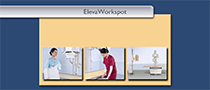
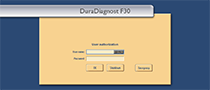
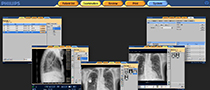
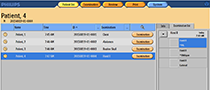



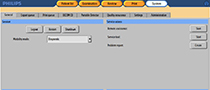
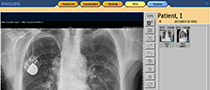
Workflow-based Training for the Eleva Operator's Console
The Eleva User Interface Workflow course describes different workflow scenarios from everyday basic x-ray examination workflow to reprinting and resending images among other things.
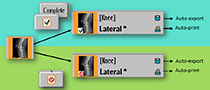
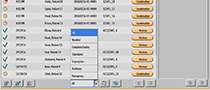
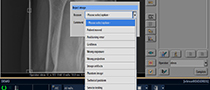
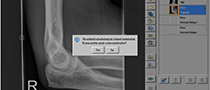

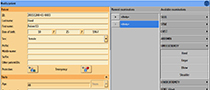
Eleva Operator's Console Post-Processing Tools
This Tools course covers the basics of all of the post-processing tools used for editing the acquired images on your system with the Eleva User Interface.



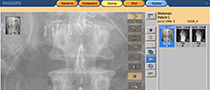

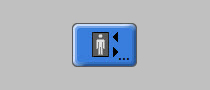
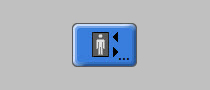
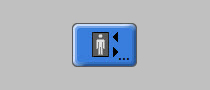
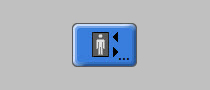
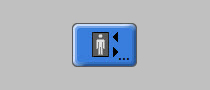
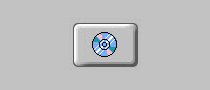

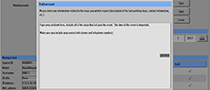
Advanced Eleva User Interface and System Configuration Tools
The Advanced Eleva User Interface course is for SuperUsers only, and describes how to customize settings on the Eleva User Interface that will make specific workflow changes easier for your facility.

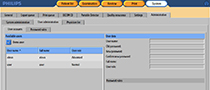

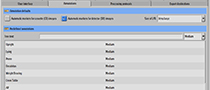
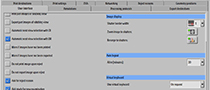
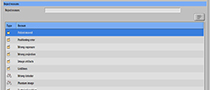
F30 Geometry
DuraDiagnost F30 is easy to use and delivers functionality essential for general radiography examinations. It is designed for improved workflow and long lasting durability.







F30A Geometry
DuraDiagnost F30A is easy to use and delivers functionality essential for general radiography examinations. It is designed for improved workflow and long lasting durability.





Self-Learning Tool
The resources in this self-learning tool will help you get started, or can be used as refresher training for using your DuraDiagnost F30 system.




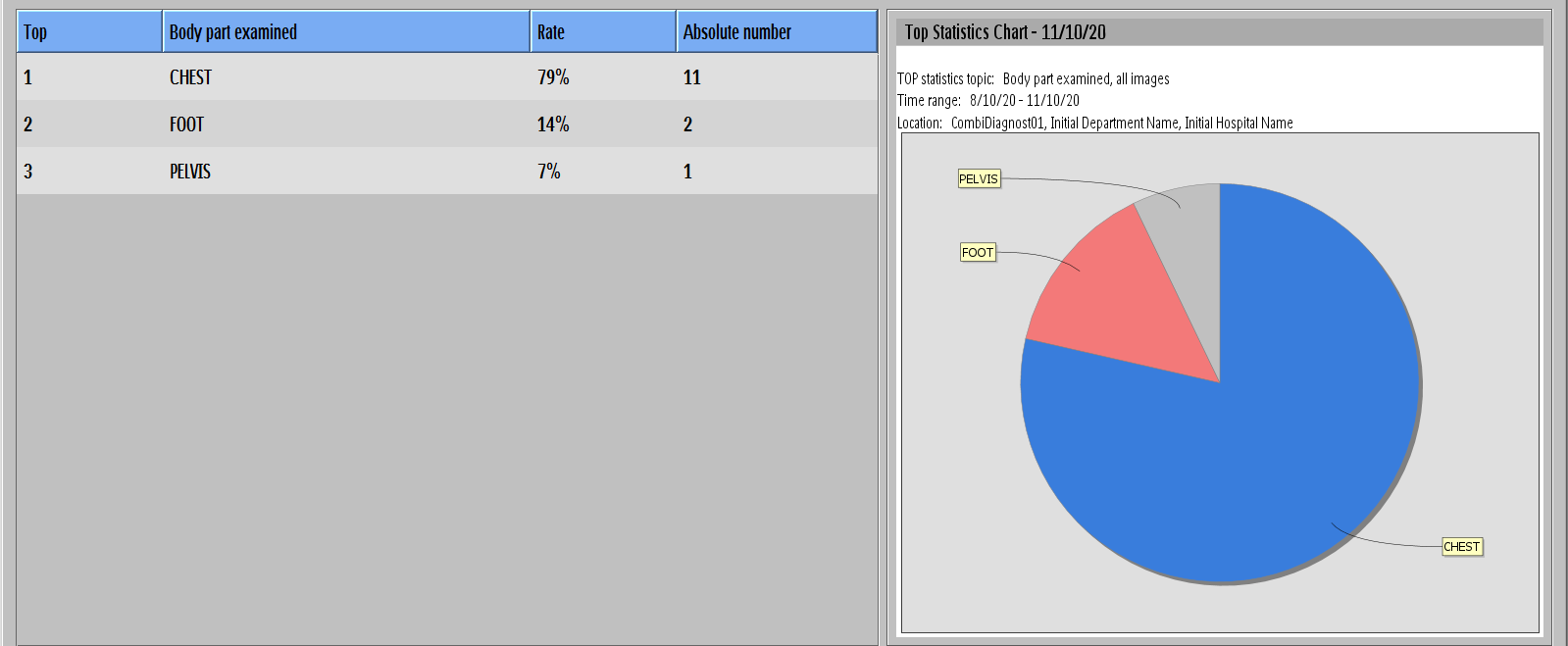
Quality Assurance Tool
Use this guide to assist you in understanding how to feed the Quality Assurance Tool with input data from clinical routine work. This guide helps you understand what the tool is able to show and how.
Resources
These materials are here to guide and support the use of your DuraDiagnost F30 system.

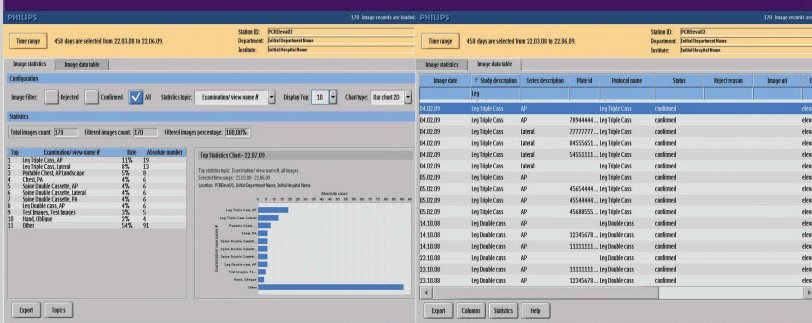
Quality Assurance Tool QSG
The Quality Assurance Tool provides statistical analysis that is used for reporting, quality control, and improving workflow. This eLearning module walks you through how to use the Quality Assurance Tool






